Table of Contents
Imagine having the power to summon your favorite songs or podcasts with just a simple voice command as you move through your day. Whether you’re deep in work or unwinding, integrating Spotify with your Alexa ecosystem transforms your music and podcast experience. This step-by-step guide will help you connect Spotify to Alexa, ensuring your favorite tunes and talks are always just a shout-away.
Songs and Podcasts Anywhere: Set Up Spotify With Alexa
With your Echo Dot, Echo Spot, or any of the compatible Sonos players at the ready, begin by making the connection between Spotify and your Alexa device.
Step 1: Install and Open the Alexa and Spotify Apps
Before you can command Alexa to play your beloved playlists, you must first install the Alexa and Spotify apps on your mobile device. These apps are your gateways to accessing Spotify’s vast library of music and podcasts directly through your Alexa-enabled devices.
Getting Started With the Apps on Your Smartphone or Tablet
Ensure you have access to Spotify and the necessary apps on mobile and desktop devices. If not, you need to download the Spotify app and install it on your devices
Step 2: Access Alexa App Settings for Connections
The next step is to fine-tune the settings within the Alexa app to forge a link with Spotify. Here, you’ll navigate through the app to set the stage for a harmonious integration of your accounts.
Navigating to the Right Section in the Alexa App
Within the Alexa app on your Android or iOS device, scroll down and tap ‘More’ to unveil the menu. From there, you’ll dive into the settings where you can begin to intertwine your Spotify experience with Alexa’s voice-activated prowess.
Step 3: Link Your Spotify Account to Alexa
Now that you’re in the Alexa app, tap ‘Music & Podcasts’ and then ‘Link New Service’. It’s here that you’ll select Spotify, setting the stage for a successful linked relationship between your music and your smart home system.
Authorizing and Establishing the Spotify Connection
After tapping ‘Link New Service’, you’ll be guided through a simple authorization process. This will establish the Spotify connection, ensuring that Alexa can access your playlists, favorite tracks, and more. Remember to end your requests with “on Spotify” to seamlessly enjoy podcasts through your Echo devices.
Step 4: Set Spotify as the Default Music Player With Alexa
To ensure Alexa always uses Spotify for playing music, you’ll want to set it as your default music service. Open your Alexa app and navigate to Settings. Under ‘Music & Podcasts,’ select Spotify and tap on ‘Default Services.’
Here, choose Spotify for your music and podcasts. Remember, for podcasts specifically, you’ll need to use voice commands indicating you want to play them through Spotify.
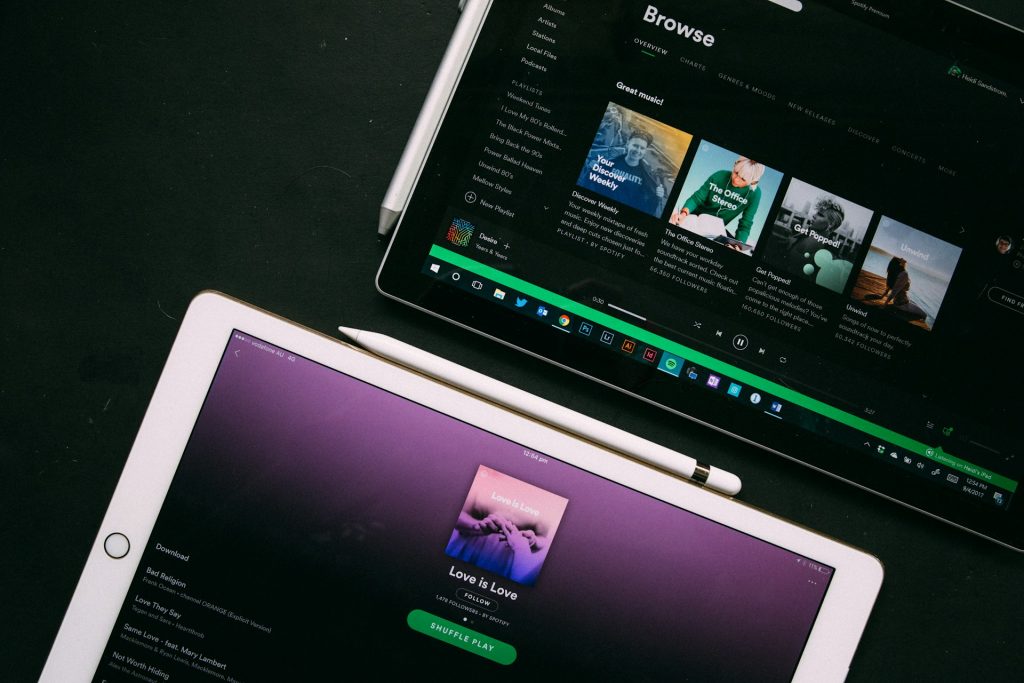
Advanced Spotify Integration
For a more seamless experience, open the Alexa app on your mobile device. In the navigation menu, go to ‘Music, Video, & Books,’ and under ‘Music,’ select Spotify. Follow the prompts to link your account. Keep in mind that Spotify integration may not be available if your Amazon account is registered outside the United States, and only one Spotify account can be linked per Amazon account and Alexa-enabled device.
Streaming Across Multiple Echo Devices
Alexa supports Spotify for Multi-Room Music, allowing you to enjoy synchronized audio across multiple Echo speakers. This feature, however, excludes the Echo Tap. If you’re looking to expand your system, it’s promising that Multi-Room Music is expected to soon include third-party Alexa-enabled speakers.
Group your Echo speakers using the Alexa app, then ask Alexa to play music on the group name. This way, you can move from room to room without missing a beat of your favorite tunes.
Managing Multiple Spotify Accounts With Alexa
You have the flexibility to connect multiple Spotify accounts with Alexa. This is ideal for households with different musical tastes. To do this, each user must have their own Amazon profile within Amazon Household.
Once that’s set up, each person can connect Spotify with Alexa individually by logging into their respective profiles and linking their Spotify accounts.
Steps to Add and Switch Between Spotify Profiles
To add multiple Spotify accounts, each user needs to log into their Amazon account and set up an Amazon Household profile. After that, you can link your Spotify by saying, “Alexa, switch profiles,” and then access your personalized Spotify library with your voice commands.
Voice-Activated Spotify Experiences
Voice commands turn your Echo device into a powerful tool for accessing Spotify’s vast library of music and podcasts. Once your Spotify account is linked, you can ask Alexa to play your desired audio content.
Whether it’s the latest hit song or a gripping podcast episode, Alexa is ready to cater to your listening preferences.
Essential Spotify Commands for Alexa
Navigating Spotify with Alexa is easy with essential controls. You can play, pause, skip songs, or request specific playlists. Just start with “Alexa,” followed by your command like “play my Discover Weekly,” or “pause the music.” These voice commands make accessing your Spotify content as effortless as speaking.
Special Spotify Features on Alexa
Spotify offers unique features when used with Alexa, like the ability to set music alarms. Open the Alexa app, go to ‘Settings,’ then ‘Music & Podcasts,’ and link Spotify as a new service. When setting alarms, you can specify the music from Spotify by adding “on Spotify” at the end of your voice commands.
Waking Up to Spotify Alarms
Imagine waking up to a Spotify playlist, song, or artist of your choice. Simply use voice commands such as “Alexa, wake me up at 7 am to my morning playlist on Spotify,” and start your day with your favorite tunes.
This personal touch to your morning routine can make all the difference in setting a positive tone for the day ahead.
Setting Up Music Alarms With Spotify and Alexa
Using the Alexa app and tapping into the alarm settings, you can choose Spotify as your wake-up sound source. Tell Alexa the time and the specific Spotify content you want to hear, and your Echo device will wake you with the selected tunes. It’s a harmonious start to any day.
Using Spotify Connect With Alexa
With Spotify Connect, you can extend your listening experience beyond Echo speakers. To connect Spotify to Alexa, you need Alexa-enabled speakers listed in your smart home settings, a Spotify account, and an Alexa account. While Spotify Premium offers an ad-free experience, the free version does not.
Control Playback Beyond Your Echo Speakers
Spotify Connect gives you access to Spotify across various devices. With the Spotify apps on mobile and desktop devices, you can control playback on your Echo speakers, creating a seamless listening experience throughout your home or office, whether you’re on your phone, tablet, or computer.
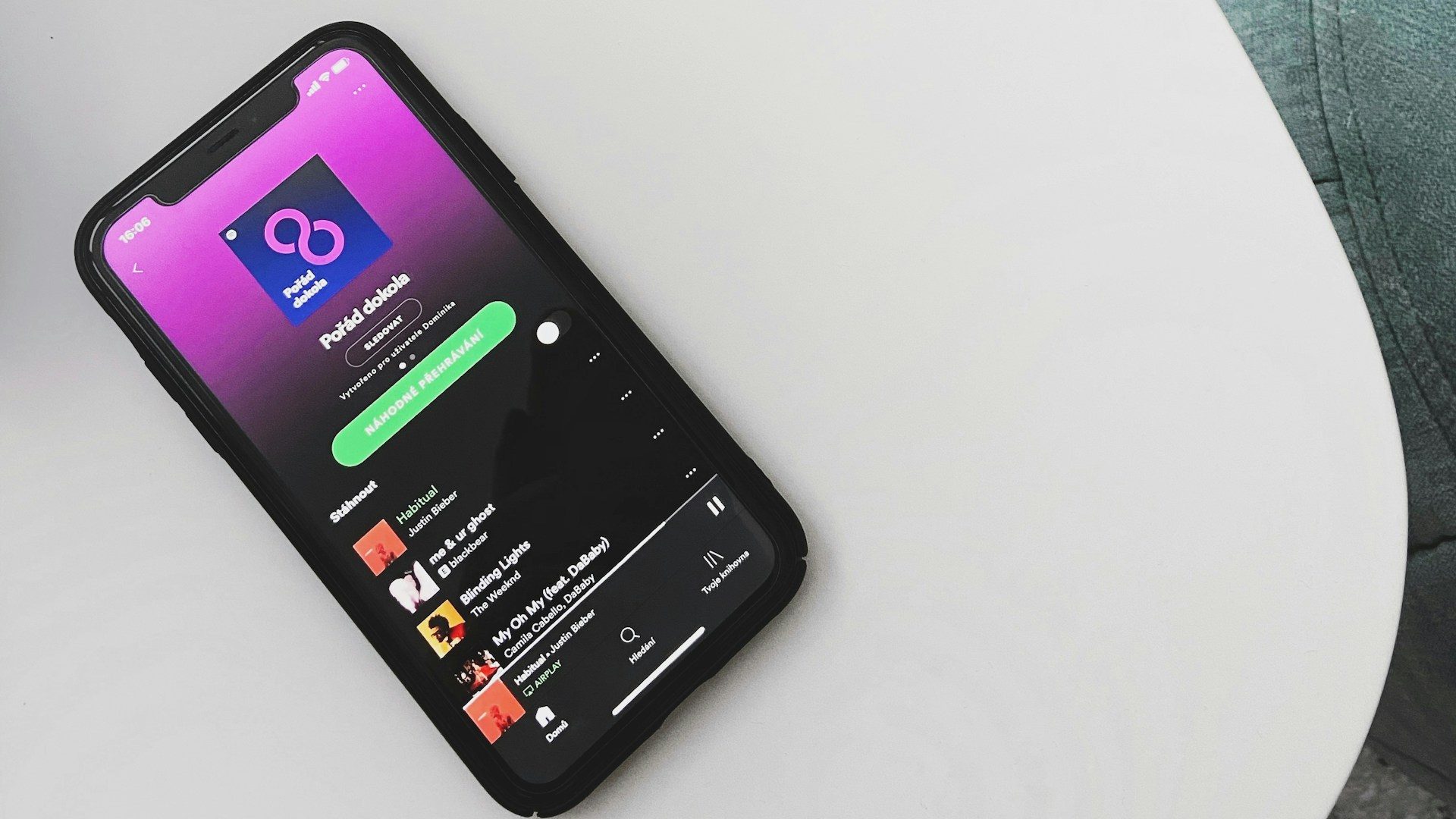
Troubleshooting Common Issues: Spotify Won’t Play on Alexa
You may occasionally encounter issues when trying to play Spotify on Alexa. If you’re struggling with Spotify not playing on Alexa, start by checking your internet connection and making sure both your Alexa and Spotify apps are updated.
If the problem persists, unlink and then re-link your Spotify account to Alexa. Remember that Alexa supports Spotify for Multi-Room Music, so ensure your Echo speakers are properly grouped if you’re trying to play music across different devices.
Conclusion: Elevating Your Music Listening With Alexa and Spotify
By following the steps to connect Spotify and Alexa, you’ve unlocked a world of seamless music streaming. With voice commands, you can effortlessly request songs, toggle unlimited skips, or turn the volume up on your Alexa speakers. Setting Spotify as the default music player for Alexa enriches your experience, ensuring your favorite tracks and radio stations are always just a shout-away.

I’m Steve, an engineer dedicated to advancing smart home technologies. Through Eco Smart Spaces, I share insights and expertise on implementing smart solutions that streamline living spaces. Join me in embracing a future where homes work smarter for you.




